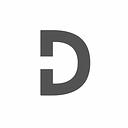How to Efficiently Manage PHP Dependencies with Composer

Modern PHP development requires tools that can help manage libraries, packages, and dependencies efficiently. One of the most powerful tools for this task is Composer, a dependency manager for PHP that simplifies managing and maintaining third-party libraries and frameworks. Whether you’re working on a small project or a large-scale application, Composer automates the process of downloading, installing, and updating dependencies, making development faster and more reliable.
In this comprehensive guide, we’ll cover everything you need to know about Composer, from basic setup to advanced usage for dependency management. This tutorial is designed for all skill levels, from beginner to advanced developers, and includes plenty of code examples to help you get started.
Table of Contents
- What is Composer?
- Why Use Composer for Dependency Management?
- Setting Up Composer
- Managing Dependencies with Composer
- Advanced Composer Commands and Features
- Handling Autoloading with Composer
- Best Practices for Using Composer
- Conclusion
What is Composer?
Composer is a dependency manager for PHP that allows developers to declare and manage the libraries their project depends on. Unlike traditional package managers that install dependencies globally, Composer handles dependencies on a per-project basis, ensuring that each project has its own isolated set of packages. Composer also supports version constraints, allowing you to specify which versions of a package are compatible with your project.
Key Features of Composer
- Per-Project Dependencies: Composer installs dependencies locally in your project, avoiding conflicts between different projects.
- Version Management: Composer allows you to define specific versions or version ranges for each package, ensuring compatibility across updates.
- Autoloading: Composer automatically generates an autoloader for your project, making it easier to include and use third-party libraries.
- Composer Repository (Packagist): Composer connects to Packagist, a large repository of PHP packages, making it easy to find and include popular libraries.
Why Use Composer for Dependency Management?
Managing dependencies manually can become tedious and error-prone as your project grows. Composer simplifies this process by handling everything from installation to updating packages. Below are the key benefits of using Composer in your PHP projects:
1. Automating Dependency Installation
With Composer, you no longer need to manually download and include third-party libraries. You simply declare the dependencies in a composer.json file, and Composer takes care of the rest by downloading and installing the required packages.
2. Version Control
Composer allows you to lock your dependencies to specific versions or version ranges, ensuring that updates to libraries won’t introduce breaking changes in your project.
3. Easier Collaboration
Composer makes it easier to collaborate with other developers. All the dependencies and their respective versions are defined in the composer.json file. This means when new team members start working on the project, they can run composer install to set up the environment quickly.
4. Reducing Code Bloat
By using Composer, you only include the libraries and functions you need for your project. This helps reduce code bloat, improves performance, and makes your project more maintainable.
Setting Up Composer
Installing Composer is a straightforward process. Follow these steps to get Composer up and running on your system:
- Installing Composer Locally
php -r "copy('https://getcomposer.org/installer', 'composer-setup.php');"
php composer-setup.php
php -r "unlink('composer-setup.php');"This script downloads and installs Composer locally in your project directory. To verify the installation, run the following command:
php composer.phar2. Installing Composer Globally
If you want to use Composer globally, follow these steps:
php -r "copy('https://getcomposer.org/installer', 'composer-setup.php');"
php composer-setup.php --install-dir=/usr/local/bin --filename=composer
php -r "unlink('composer-setup.php');"Once installed, verify the installation by running:
composerManaging Dependencies with Composer
To start managing dependencies in your project, you need to create a composer.json file. This file declares the packages required by your project, along with their versions.
1. Creating the composer.json File
To create a basic composer.json file, navigate to your project’s root directory and run:
composer initComposer will prompt you for information about your project, such as the package name, description, and the required dependencies. Here’s an example of what a composer.json file might look like:
{
"name": "vendor/project-name",
"description": "A sample project",
"require": {
"monolog/monolog": "^2.0"
}
}In this example, we are requiring the monolog/monolog package with version 2.0 or higher.
2. Installing Dependencies
Once the composer.json file is created, you can install the dependencies by running:
composer installComposer will download and install the specified packages into the vendor directory. It will also generate a composer.lock file, which locks the versions of the installed dependencies to ensure consistency across environments.
3. Updating Dependencies
To update the dependencies to their latest versions, run:
composer updateAdvanced Composer Commands and Features
Composer offers a range of powerful commands for managing dependencies more effectively. Below are some advanced commands and features:
1. composer require
You can add a new dependency to your project without manually editing the composer.json file by using the require command:
composer require guzzlehttp/guzzleThis command will add the guzzlehttp/guzzle package to the composer.json file and install it.
2. composer remove
To remove a package, use the remove command:
composer remove monolog/monologThis command will uninstall the package and update the composer.json and composer.lock files.
3. composer dump-autoload
The dump-autoload command regenerates the autoload files. This is useful when you’ve added new classes or files to your project but Composer hasn’t updated the autoloader yet.
composer dump-autoload4. composer outdated
The outdated command shows you which dependencies have newer versions available:
composer outdatedHandling Autoloading with Composer
One of Composer’s most powerful features is its autoloading capability. Autoloading allows you to automatically load classes without having to include or require them manually. Composer follows the PSR-4 standard for autoloading, which is widely accepted in the PHP community.
1. Configuring Autoloading in composer.json
To use autoloading, you need to add the following to your composer.json file under the autoload key. Composer supports PSR-4 autoloading, which is widely accepted in the PHP community:
{
"autoload": {
"psr-4": {
"App\\": "src/"
}
}
}This configuration tells Composer that any class in the App namespace should be mapped to the src/ directory. Now, when you run the composer dump-autoload command, Composer will automatically generate an autoloader that maps classes from the App namespace to the correct file paths.
2. Autoloading Custom Classes
After configuring autoloading in composer.json, you can use your custom classes without manually including them in each file. Here’s an example of how autoloading works in practice:
// src/Example.php
namespace App;
class Example {
public function greet() {
return "Hello from Example class!";
}
}// index.php
require __DIR__ . '/vendor/autoload.php'; // Autoload all classes
use App\Example;
$example = new Example();
echo $example->greet(); // Outputs: Hello from Example class!This example demonstrates how Composer autoloading can simplify including and organizing your custom classes, making your project more modular and maintainable.
Best Practices for Using Composer
To ensure your Composer-based project runs efficiently and remains maintainable, follow these best practices:
1. Locking Dependencies
Always commit the composer.lock file to your version control system. This file ensures that every person working on the project installs the exact same versions of dependencies, preventing potential issues caused by version mismatches.
2. Use Semantic Versioning
When specifying dependency versions in the composer.json file, use semantic versioning to avoid installing major updates that could introduce breaking changes. For example, use ^1.0 to allow Composer to install any 1.x version but prevent updates to 2.0 or higher.
3. Keep Dependencies Updated
Regularly run composer outdated to check for outdated dependencies. Keeping your libraries up to date ensures your project benefits from security patches, bug fixes, and performance improvements.
4. Use composer dump-autoload
When adding new classes or modifying file structure, always run composer dump-autoload to regenerate the autoloader. This ensures that Composer can locate and autoload all new classes in your project.
5. Remove Unused Dependencies
Use the composer remove command to clean up unused dependencies. This prevents unnecessary libraries from bloating your project and keeps your codebase lean.
Conclusion
Composer is an indispensable tool for modern PHP development, simplifying dependency management, version control, and autoloading. By following best practices, you can ensure your project remains maintainable and scalable, whether it’s a small web application or a large-scale enterprise project. Understanding and using advanced Composer commands will allow you to manage dependencies more effectively and ensure that your project continues to run smoothly.
With the knowledge gained from this tutorial, you are now equipped to set up Composer, manage dependencies, and use Composer’s powerful features to streamline your PHP development process.
Source: https://www.dopethemes.com/how-to-efficiently-manage-php-dependencies-with-composer/
We’ve tried our best to explain everything thoroughly, even though there’s so much information out there. If you found our writing helpful, we’d really appreciate it if you could buy us a coffee as a token of support.
Also, if you’re interested in learning more about WordPress, Javascript, HTML, CSS, and programming in general, you can subscribe to our MailChimp for some extra insights.